If you’ve ever tried building a website from scratch, you already know it can get overwhelming fast. Between code, templates, plugins, and SEO checklists, it’s easy to feel stuck before you even start.
That’s where platforms like Webflow promise to make things easier — no code, full design control, and a visual interface that lets you build what you see. But is it actually beginner-friendly? Or does it just look beginner-friendly?
This guide breaks it all down honestly and simply, especially for beginners trying to choose their first website tool.
What is Webflow, Really?
Webflow is a visual website builder — a blend of a design tool and a CMS. Unlike many platforms that rely on drag-and-drop templates, Webflow gives you full design freedom, making it a favorite among designers and developers.
Recently, it’s also gaining popularity among beginners looking for a tool they can grow with over time.
Is Webflow Beginner-Friendly? Let’s Break It Down
- The Learning Curve: It’s not as simple as Wix, but it’s not hard to master if you’re consistent.
- No-Code But Design-Heavy: It mirrors the logic of real HTML/CSS, making it a great way to learn actual web structure.
- Webflow University: Free tutorials, full courses, and community support make a big difference.
Webflow’s Key Features Beginners Will Like
- No-Code Design: Create complex layouts without coding.
- Built-in Hosting: No need to set up hosting separately.
- Responsive Tools: Easily adjust your site for mobile and tablets.
- SEO Tools: Built-in options for titles, descriptions, and Open Graph data.
- Visual CMS: Create and manage blog posts or dynamic content with ease.
The Pros of Using Webflow as a Beginner
- Design Freedom: You’re not stuck in templates.
- Visual Learning: Seeing design changes in real time helps you understand structure.
- All-in-One: Hosting, CMS, and design tools are all in one platform.
- Scales With You: You won’t outgrow Webflow quickly.
The Cons You Should Know Before You Dive In
- Steep Interface: The Designer can look scary at first.
- Cost: Paid plans are required for custom domains or CMS features.
- Not Instant: It’s not a 10-minute website builder like Carrd or Wix.
- Fewer Templates: Limited pre-designed templates for fast setup.
Webflow vs Other Beginner Platforms
When comparing Webflow to other beginner-friendly platforms, here’s how it stacks up across key areas:
1. Coding Required
- Webflow: No coding needed, but understanding layout principles helps.
- WordPress: Often requires some coding or plugins for custom features.
- Wix: No coding needed; fully drag-and-drop.
- Squarespace: No coding required, but limited flexibility compared to Webflow.
2. Design Flexibility
- Webflow: Very high — full control over layout, interactions, and styles.
- WordPress: Medium — depends on theme and plugins used.
- Wix: Low to medium — limited advanced customization.
- Squarespace: Medium — visually polished, but not very customizable.
3. Learning Curve
- Webflow: Medium to high — not ideal for total beginners in a hurry.
- WordPress: Medium — easier to get started but more complex to customize.
- Wix: Low — extremely beginner-friendly and intuitive.
- Squarespace: Low — clean interface with less to learn.
4. CMS Functionality
- Webflow: Excellent — great for blogs, portfolios, and structured content.
- WordPress: Excellent — one of the most flexible CMS options.
- Wix: Basic — better for small sites without dynamic content.
- Squarespace: Medium — decent for blogs and portfolios, limited beyond that.
5. Pricing (Starter Plan)
- Webflow: Moderate — free to start, but CMS and custom domains need paid plans.
- WordPress: Low — self-hosted WordPress is cheap, but add-ons may increase costs.
- Wix: Low — affordable plans for basic needs.
- Squarespace: Moderate — bundled pricing includes hosting and templates.
Tips to Get Started Without Getting Lost
- Start with Webflow University tutorials.
- Use a pre-built Webflow template to learn by editing.
- Focus on layout: sections, containers, and grids first.
- Master the Box Model: it’s the key to styling anything.
- Ask questions in the community: forums, YouTube, and Discord are full of help.
Who Should Actually Use Webflow?
Great For:
- Design-focused freelancers
- Beginners who want to learn layout & structure
- Entrepreneurs wanting professional-looking sites
- Agencies building client projects
Not Ideal For:
- People who want something live in 10 minutes
- Users on a very tight or $0 budget
- Non-visual learners who prefer simpler UIs
Final Thoughts: Is Webflow Worth It?
Webflow is powerful and future-friendly. Yes, it requires some patience. But if you’re someone who enjoys understanding how things work and values full creative control, then it’s more than worth the learning curve.
Unlike other “easy” platforms, what you learn in Webflow actually sticks and grows with you. So if you’re serious about websites — even just a little — it’s worth signing up and trying it out.
FAQs (Schema Ready)
Is Webflow easy for beginners to learn?
It takes some effort, but Webflow University makes it approachable for anyone willing to learn.
Does Webflow require coding?
No, but understanding layout basics like flexbox and spacing will help you progress faster.
Can I build an eCommerce site with Webflow?
Yes, but eCommerce features are more suitable for smaller stores or design-led projects.
How long does it take to learn Webflow?
Basic understanding can be achieved in a week of focused learning. Deeper mastery takes a few months of real use.
Is Webflow better than WordPress for beginners?
If you prefer visuals and layout over plugins and themes, Webflow is the better choice.
Ready to Try It?
Sign up for a free Webflow account and start exploring. You don’t have to build the perfect site today — just play around. You might be surprised how much you can learn in an hour.
And if you’re still unsure, explore our Webflow vs WordPress comparison to find your perfect fit.

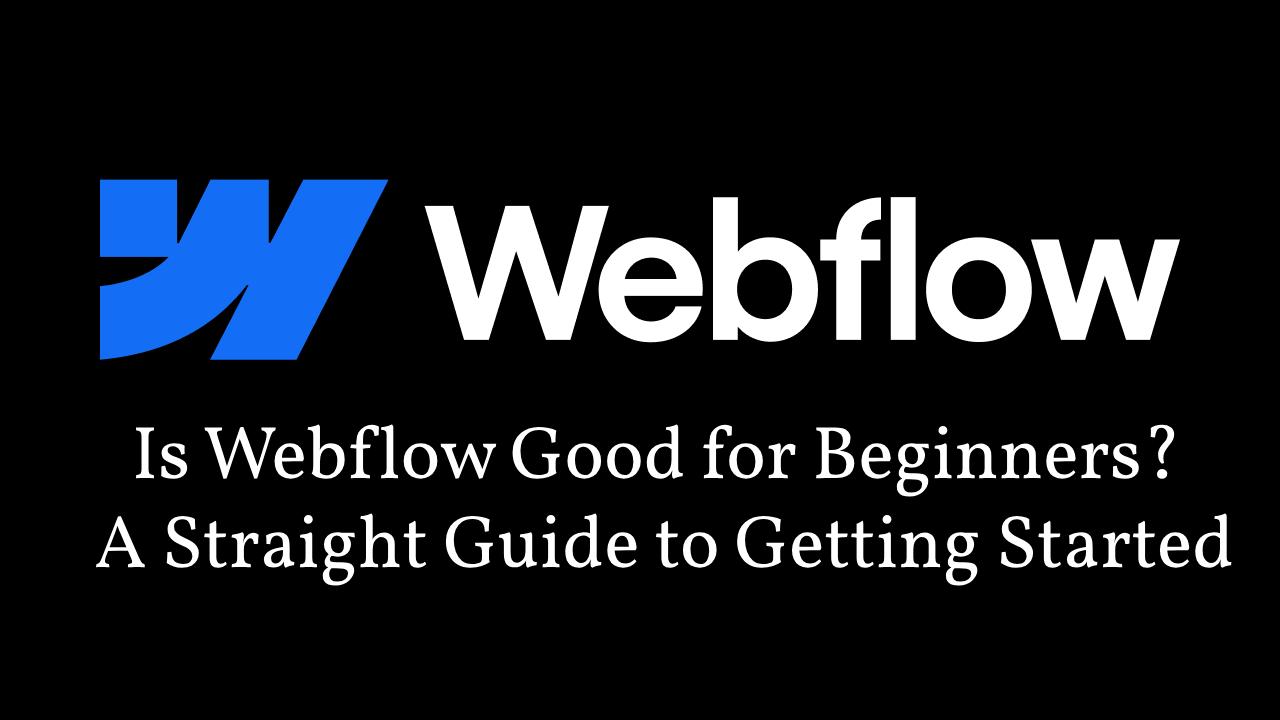
Leave a Reply